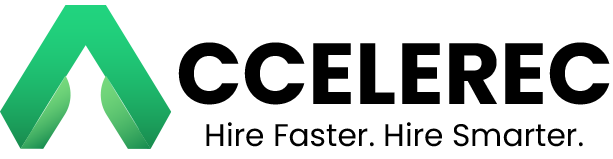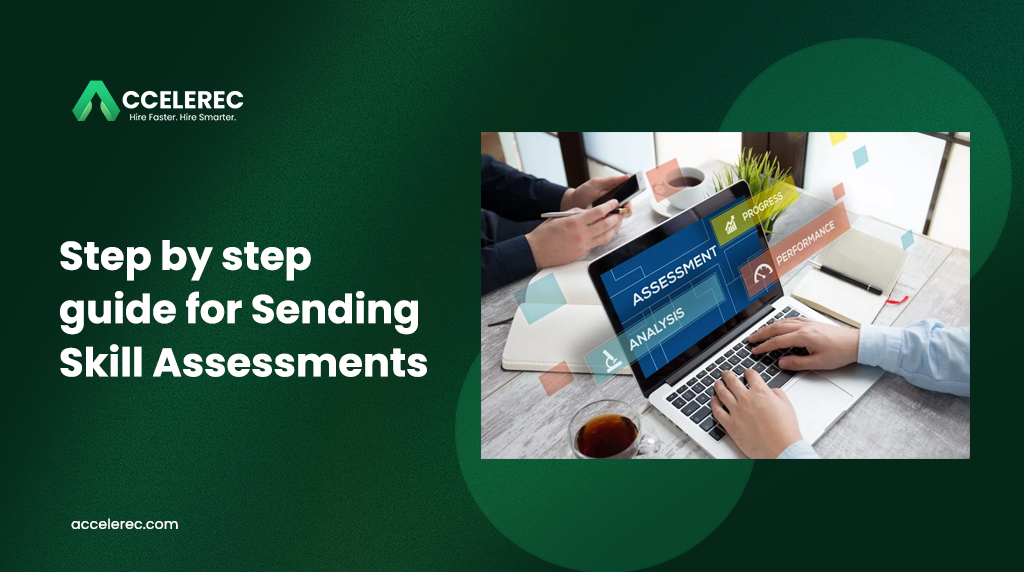- AI or Manual Skill Assessment Template Selection
- Once the candidates’ resumes are scored, you can move to the next step: creating the skill assessment.
- Choose or Create an Assessment Template:
- You can either create a new custom template for the assessment or choose a previously saved template.
- To create manually, design your questions and define scoring criteria for each question.
- To use AI, let the system generate an assessment based on the job title and requirements.
- Templates: Templates can include a combination of multiple-choice questions, coding tasks, behavioral assessments, and psychometric tests.
- You can also customize the difficulty level and question types.
- Assign Skill Assessment Score Criteria
- After selecting or creating the assessment template, you must assign a score for the assessment.
- For example, you can assign a score range (0–100) for the entire assessment.
- Define specific passing thresholds: For example, candidates need at least 70% in the resume match to proceed with the assessment.
- After selecting or creating the assessment template, you must assign a score for the assessment.
- Candidate Selection Based on Resume Scores
- After scoring the resumes, filter candidates who meet your required resume score threshold.
- For example, candidates who scored 70% or more based on the resume evaluation will be eligible to receive the skill assessment. Note: This ensures that only candidates who meet the predefined resume criteria are considered for the next step in the hiring process.
- After scoring the resumes, filter candidates who meet your required resume score threshold.
- Send Skill Assessment to Eligible Candidates
- Once you’ve filtered the candidates who meet the scoring criteria, proceed to send them the skill assessment.
- Send Assessment:
- Select the eligible candidates (those who passed the resume scoring criteria).
- Click on “Send Skill Assessment” to trigger the invitation.
- The system will automatically send an email invitation to these candidates with a link to take the assessment.
- The email will contain:
- A link to the assessment.
- Instructions on how to complete it.
- A deadline for submission.
- The email will contain:
- Tracking Assessment Completion
- Monitor Progress: The platform will allow you to track the completion of each candidate’s skill assessment.
- Candidate Answer Records: Once the assessment is completed, the candidate’s answers will be recorded in their profile for review.
- Export Assessment Reports
- Generate Reports: Once all candidates have completed their assessments, you can generate detailed reports to evaluate their performance.
- The report will include:
- Candidate names
- Resume score
- Assessment score
- A breakdown of scores by individual skills or sections.
- Export Formats: The report can be exported in PDF format to share with your team or for further analysis.
- Generate Reports: Once all candidates have completed their assessments, you can generate detailed reports to evaluate their performance.